monday.com
Software
Playbook
The monday.com Software Playbook: Start Here
Table of Contents:
If you’re considering adopting the monday.com software to manage your company’s workflows, you’re in good company. More than 145,000 companies use this self-described “work operating system,” which streamlines your team's workflows and automates manual tasks so you get more done.
The monday.com Work OS is appropriate for companies of any size, in virtually any industry. It centralizes almost any business process or business function, from sales management to software development.
Communication systems are built into each workflow, as is task delegation. Plus, with robust reporting and analytics, large and small companies can see progress at a glance.
The monday.com software has the potential to change the way your team functions. If you’re not sure how to get started, read on. By the end of this monday.com guide, you’ll be able to begin using the monday.com Work OS with confidence.
Why monday.com?
monday.com is a workflow management system designed to keep your business on track. It centralizes each of your processes and organizes them visually. The default view is a familiar table format, much like Excel. But that's just to start, as you begin to build your processes.
You can view your data in multiple formats and custom views, depending on what works for your business and each team member or role. Plus, it’s easy to switch between views depending on what you need to do.
Need to manage a sprint with a Kanban view or see everyone's workload capacity? The monday.com software can do it with just a few clicks.
The monday.com Work OS is also a great communication hub. No more back-and-forth emailing — just use the “@mention” function to message a person or team. Mentions take place inside work tasks, so everyone always has the right context.
You also have access to monday workdocs, a collaborative and highly flexible space that lets team members create documents together. It’s ideal for brainstorming, planning meetings, and keeping projects organized.
The monday.com software improves management’s life as well. Convenient dashboards let you see everything at a high level. Each dashboard connects to multiple boards, so you can visualize and compare progress across multiple workflows.
There’s a lot going on, but don’t worry. You don’t have to be an advanced user on day one. Just take it a step at a time — or in this case, one time-saving function at a time.
Where to Start
The monday.com support team recommends starting with a single board. A board organizes any process, from customer projects to marketing plans. Think of them as enhanced electronic whiteboards — central locations where you can lay out each process so it makes sense.
monday.com lets you create boards from scratch. However, if you’re new to the monday.com Work OS, you may want to take a look first at one of the pre-made solution templates. Each template is made for a specific workflow type, complete with a few sample automations and integrations.
If you’re brand-spankin' new to monday.com, it may help to browse through the template library before you try to build your own board. Each template has a preview that shows how other teams use it, and the many ways you can customize it for your team. The template library will give you a peek at what's possible.
A word of caution, however, from the Polished Geek team of monday.com consultants: Don't use templates as a substitute for learning monday.com or rely upon them to give you the answer to the "right" way to use the system.
The only right way to use monday.com is your way - custom tailored to your business, your team, your needs.
So use templates as inspiration and as good examples, but when it comes down to migrating your business into the monday Work OS, don't try to shove your business processes into someone else's template.
Once you’ve started working with your first board, you can start adding groups, items, and columns. A group is a subdivision of a board. Each board has items (rows) — usually tasks that need doing — and columns that add additional information about that task and detail out the business process workflow.
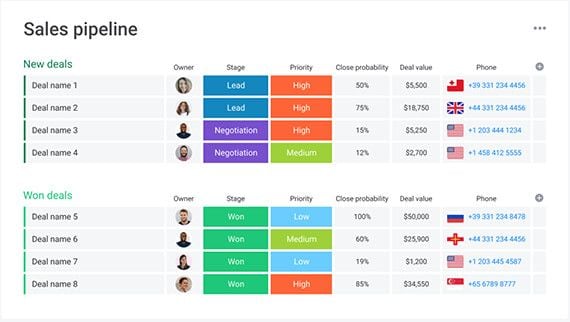
For example, this Sales Pipeline board has the groups “New deals” and “Won deals.”
In each group, there are columns for stage, priority, close probability, and more.
Setting up boards is arguably the most fun part of using monday.com. There’s nothing like the satisfaction of seeing your workflow start to take shape in front of you, with no more fuss than a simple point and click.
monday.com is also incredibly forgiving to changes or mistakes compared to other software you may have used in the past.
Changed your mind what to call that column? No problem, change the column name and it auto-magically gets updated everywhere.
Decide that you don't need a new column after all? No worry, delete it and any automations that use that column will automatically turn off.
Once your board is set up, you can start assigning tasks and running your workflows with monday.com.
Yep, it’s that easy.
What to Expect When You’re Learning
The monday.com software works smoothly out of the proverbial box. You can set up a board and start using it in minutes.
Getting the most out of the system takes quite a bit longer. It’s not super hard, but it is a learning process.
Expect Lots of Changes
When you use it right, the monday.com Work OS replaces multiple stand-alone tools. Learning to use monday.com means saying goodbye to spreadsheet-based tasks and client management systems. It also means backing off on your use of traditional tools like email.
When you can message coworkers and even clients in context, bothering with attachments becomes less appealing.
Expect People to Have Questions
New tools are intimidating. That also goes for highly intuitive tools like monday.com, which is designed for anyone to use. Set your team up for success by sharing key resources and videos with everyone on (you guessed it) an internal monday board.
monday.com has a robust support site with articles, videos, and step-by-step tutorials. The guide for getting started with an existing account is great for team members. It tells them what they need to know without getting bogged down with admin instructions.
Take some time to look through the support site and see what’s available. When your team has questions, you can point them to the right information.
Expect to Keep Learning
With a system as robust as monday.com, there’s always something new to discover, such as learning how to use custom automations.
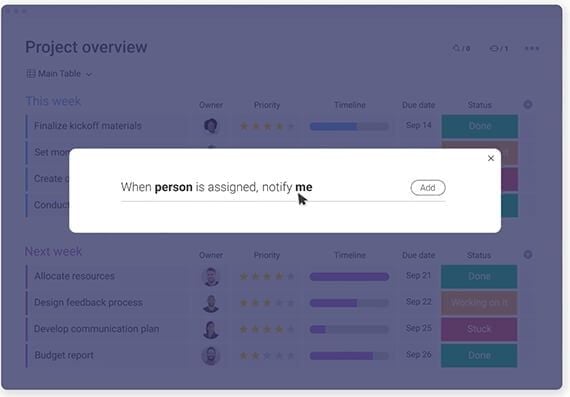
Here's one example of how monday.com lets you customize your automations.
Pace yourself. Figure out what will benefit your business model the most and start there.
Avoid These Common Mistakes
The monday.com software is so intuitive, it’s easy to get comfortable and ignore the more advanced features.
Don’t let that happen. Commit to being a savvy user and you’ll benefit much more from the monday Work OS and all its potential.
1. Ignoring Integrations and Automations
The boards and columns on monday.com are great, but they’re just the foundation. Avoid using them in isolation or you’ll end up with a disconnected set of fancy spreadsheets.
Sure, it’s satisfying to mark a task as done and assign it to a new team member. It’s also satisfying to create a new column to bring in more data. But don’t stop there.
Set up automations so team members get notified when a task moves to a new group. Connect multiple boards so information is available when you need it.
monday.com is constantly adding powerful new automation features, so never assume because you couldn't do something last month or last quarter, it doesn't exist today. Occasionally take a few minutes to really look through the automation library and the custom automation builder to see what's new.
2. Overusing Other Systems
The monday.com system is a one-stop shop for workflow management. If you use it well, it can replace your project management, calendar, CRM and more. If not, you’ll get stuck using it only for task management.
Aim to use monday.com as a replacement for all of your other work management systems. Don’t assume that you need a certain tool just because it’s been handling a particular task for years. Go in thinking that monday.com can do the job better until proven otherwise.
3. Not Integrating Legacy Tools
monday.com won’t replace every tool you have. You’ll probably still need a document-sharing tool like Dropbox, and email will still be a part of your life. Fortunately, monday.com has a broad integration set that can connect these tools with your Work OS so that things stay streamlined.
So if you really need to keep some of those other tools, figure out how to integrate them with your monday.com boards. Always be looking for ways to build on the efficiencies of centralized monday.com workflows.
Tips for monday.com Success
Now that you've learned what not to do, let's flip to the other side of the coin. Here are some go-to tips that can make you a power user in no time.
1. Take Time to Explore
Jumping in too quickly is how many teams get stuck using monday.com as a glorified spreadsheet system or task board.
Invest some serious time in looking through the support guides and exploring monday.com’s many features.
2. Automate ASAP
Automation is the most powerful feature of the monday.com Work OS. The earlier you start using it, the more value you’ll get out of your monday.com subscription.
Every board or template has automation “recipes” available. As soon as you set up a board, go through these recipes and find at least one you can implement immediately to get in the habit of automating basic tasks.
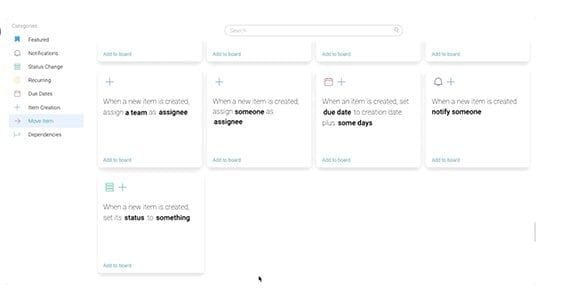
New-item automations tend to be good starting points.
Imagine how much more efficient your team will be when things like these start to happen instantly. No more waiting for people to check their email to find out that they have a new to-do. They'll know as soon as you create the task.
Each automation makes monday.com work harder for you. You get value from your investment faster, and buy more available time for business-critical functions.
3. Hire a monday.com Consultant
You can easily spend weeks mastering the monday.com software.
That would be fun, but you probably have other things on your plate.
That’s why Polished Geek offers highly personalized monday.com consulting and training services. The Polished Geek team of certified monday.com consultants works with you to customize your monday.com system to your exact business needs, creating workflows unique to your business.
We'll help you:
- Migrate information from other project management systems like Trello, ClickUp or Asana
- Consolidate disconnected systems into a streamlined Work OS
- Review your existing monday.com boards, dashboards, and automations to make sure they’re working at their peak for you
- Set up your monday.com account, onboard your team, and help you conquer that learning curve
With Polished Geek’s help, monday.com becomes a truly customized system geared to your business.
Maximize Monday: Work with the Experts
Polished Geek is your skilled partner in launching monday.com for your team. We become your Monday MentorSM every step of the way. Tell us where you are today and where you want to go, and we'll help you get there.
Want to see firsthand what Polished Geek can do? Schedule a free 30-minute strategy session today, and get on the fast track with monday.com.